What is copy Trading? How to Become a Manager?
- rockwest
- Jan 17
- 4 min read
Updated: Mar 25

Copy trading has changed the way people trade forex online by making it easy for both beginners and experienced traders to join the market. With copy trading, you can follow and copy the trades of skilled traders, called "managers," as they happen. This means you don’t need to be an expert or spend time studying the market. Instead, you can rely on the strategies of experienced professionals to help you trade successfully.
How to Open a Copy Trading Account?
Getting started with copy trading on Rock-West is quick and straightforward. Follow these steps:
Sign Up or Log In:
Visit the Rock-West platform and create an account if you're a new user. Existing users can log in with their credentials.
Verify Your Account:
Complete the verification process by submitting the required documents. This ensures a secure and compliant trading environment.
Open Account:
To set up accounts for copy trading, you need to create two types of accounts: Reward Account (this can be any type of account. It is used to accumulate the your share of profits) and External Account (this must be a Standard account. It serves as the Master’s trading account )
Important to note: If you use a Trading Account as a reward account for any specific strategy, you will not be able to use the same account as the main/external account for a new strategy. This is to ensure proper allocation and management of accounts for each unique strategy.
How to Become a Copy Trading Manager?
When setting up your Copy Trading strategy, follow these steps to ensure everything is configured correctly. Name and Describe Your Strategy:
Navigate to the Accounts section and scroll down the page. In the Copy Trading Accounts area, you’ll find the "Become a Manager" button. Refer to the image below for guidance.

Name and Describe Your Strategy- Provide a clear and compelling name for your strategy. Add a detailed description, as this is what potential followers will see when considering your strategy.Choose a Reward Account -Select a Raw or any other account type as the Reward Account. This is where your share of profits will be accumulated. Select the MT5 Copy Trading Server- Ensure the server is set to MT5 Copy Trading for seamless functionality.
Set the Account Type to Copy Trading- For the External Account, choose a Standard account. This account will serve as the primary trading account for your strategy.
Handling Greyed-Out Accounts- If the External Account option is greyed out (as shown in the example below). Try changing the Reward Account and selecting a different account as the External Account. If this does not resolve the issue, contact our Support Team to request the creation of a new Standard account to use as your External Account for Copy Trading.
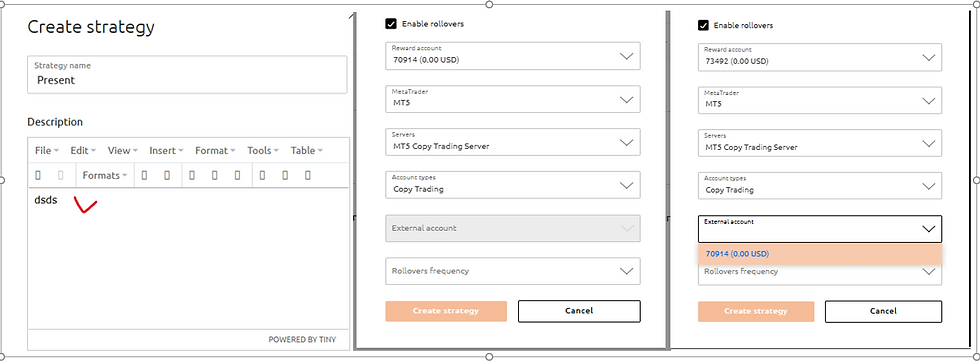
Select the Reward Frequency for your strategy- you can choose either weekly or monthly, depending on your preference for how often rewards are distributed.

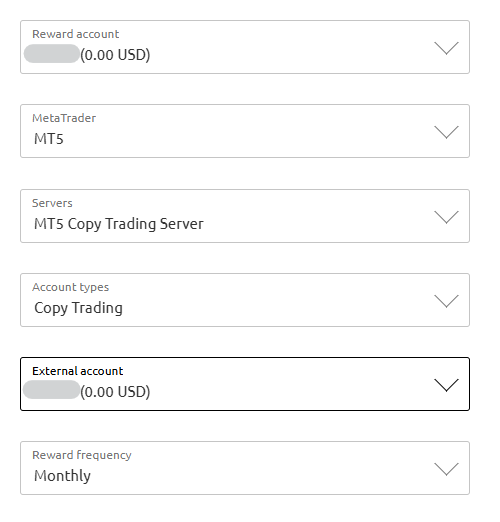
Reward Days
Monthly Rewards: Set specific days of the month for reward payments (choose from 1 to 31). You can select one or multiple days as needed.
Weekly Rewards: Select specific days of the week for reward payments (choose from Monday to Sunday). Multiple days can also be selected.
Reward Time
Without Rollover Enabled: Set the exact reward payment time in UTC. Investment-related requests will be processed automatically without waiting for additional confirmation.With Rollover Enabled: Define the Rollover Start Time and Rollover End Time in UTC. Investment-related requests, such as opening/closing investments, withdrawing, or depositing funds, will only be processed during the defined rollover period.
What is Rollover? Rollover is the time window where you can manage investments (e.g., make transactions, process accumulated requests, or handle new ones). All requests that occur outside the rollover period will be queued and processed during the next rollover.
New Investments Settings
Open Only New Deals: New followers will copy only trades opened after they start following your strategy.
Open Current Deals: New followers will copy all your existing open positions as well as any new ones.
Minimum Investment Amount- Specify the minimum investment amount you require for followers to join your strategy.
Auto Confirmation for Investment Requests- Check “Enable auto confirmation for investment requests” if you prefer no to process each subscription manually. If this is unticked than each subscription should be processed manually. Manual approvals are in the Strategy tab of the Accounts Section.
Allow Deposits and Withdrawals for Active Investments- Check “Allow deposits and withdrawals for active investments” if you want to allow current users to deposit into strategy or withdraw from the current investment. If you keep it unticked, than users will have less flexibility and only be able to maintain initially invested amount in the strategy.
After completing all these steps click on Create strategy button and wait for the approval.

How to Check Your Created Strategy?
Go to the Accounts Section in your dashboard.
Scroll down to Copy Trading Strategies.
Click on Strategies to view the list of all strategies.
Below, you will find your created strategy along with its details.
You can close your strategy anytime. Click on the Close button next to your strategy, as shown in the screenshot. Once closed, the strategy will no longer be available for new subscriptions or investments and you can see it in the Closed section.

If you want to edit your strategy, select the Edit button, as shown in the screenshot and modify your strategy settings. Make the necessary changes, review them carefully, and save your updated strategy.

Once your strategy is approved, it will appear in the Copy Trading section, where all strategies on Rock-West are listed. This is where potential followers can view and choose strategies to copy.

Make sure your strategy description and settings are clear and appealing to attract more followers!
Important to note: If you use a Trading Account as a reward account for any specific strategy, you will not be able to use the same account as the main/external account for a new strategy. This is to ensure proper allocation and management of accounts for each unique strategy.
Happy trading with Rock-West!